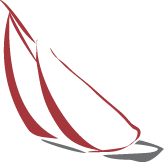Identifying the cosmetic category to which your product belongs is the first step in drawing up the BIP.
Cosmetic categories can be found under "Cosmetic Categories" under the "PIF Manager" section.
How are the cosmetic categories organized?
Cosmetic categories are organized into sources, each of which corresponds to a particular SCCS review. Each source has within it the cosmetic categories addressed in the indicated SCCS.
SCCS sources X, IX, and VIII contain the same cosmetic categories. However, SCCS source VI, the oldest, contains more of them.
How to choose the cosmetic category of my product?
If the product is clearly traceable to one of the cosmetic categories listed, it is advisable to use the most recent as the source, and therefore as the method of calculation of the SED in the PIF.
In the event that the product does not clearly fall into one of the cosmetic categories there are two possible selection strategies:
1. The first is to decide to assimilate the product to the cosmetic category that is considered closest to it, specifying in the Reasoning the reasons for this choice. In the Reasoning you could, for example, list the points of convergence of the product to the category in terms of quantity applied, frequency of application or percentage of irritation.
2. The second strategy, on the other hand, is to create an ad hoc cosmetic category for your product.
How do you create a new cosmetic category?
1. Identify and duplicate the cosmetic category closest to the one you would like to create. For example, if you wanted to create a cosmetic category for a body cream with a daily application of 10g, since it will be distributed in disposable vials of 10g, you would duplicate the category "Body Creams".
Per duplicare una categoria cosmetica:
1.1 Seleziona la categoria.
1.2 Clicca sul tasto “Duplica le informazioni correnti”.
2. Assegna alla categoria cosmetica un nuovo “Codice della Categoria”.
3. Assegna alla categoria un nuovo nome alla voce “Categoria Cosmetica”.
4. Cambia le specifiche a seconda del tuo prodotto. Nel nostro caso esemplificativo, per la crema corpo monouso in fiala da 10g, “Quantità”: diventerà “10,00” mentre “Frequenza Applicazione” diventerà “1 giorno”.
5. Imposta a 0,00 tutte le stime e dati utilizzati per i calcoli con fonte SCCS.
6. Elimina tutti i “Riferimenti di Calcolo” derivanti da fonti SCCS.
Dato che la categoria cosmetica è stata creata manualmente, il metodo di calcolo da utilizzare è il metodo “QTA: Quantità di prodotto applicata”.
7. Clicca il tasto “Conferma”.
Come si assegna una categoria cosmetica a un prodotto?
1. Nel Menu Principale, sotto “Dati di Base”, accedi alla tabella “Anagrafica Articoli”.
2. Seleziona il prodotto.
3. Clicca sul bottone “Gestione Specifica”.
4. Digita il “Codice della Categoria” della tua categoria cosmetica nel campo “Categoria Cosmetica”.
5. Clicca il bottone “Salva Specifica”.
- Revisione della Raccomandazione n.26 Cosmetics Europe
- SCCS/1679/25: Final Opinion Benzophenone-2 (BP-2) e Benzophenone-5 (BP-5)
- SAG-CS Opinions su Cessori Formaldeide, Homosalate, 4-Methylbenzylidene Camphor
- SCCS Opinion su Tea Tree Oil e Analoghi delle Prostaglandine
- Richiesta di raccolta dati su phytonadione epoxide (Vitamin K oxide)
- Opinion SCCS sull’esposizione dei bambini dai 3 ai 10 anni all’Acido Salicilico
- SCCS/1674/25: Final opinion on Butylparaben (CAS No. 94-26-8, EC No. 202-318-7) – children exposure –
- Anticipazioni Omibus VIII
- Nuovi Standard ISO per il test dell’SPF
- Regolamento (UE) 2025.40- Imballaggi e rifiuti da imballaggi
- Preliminary Opinion aperta a commenti per Benzophenone-2 e Benzophenone-5
- SCCS/1677/25: Preliminary opinion on Hydroxyapatite (nano), HAP (nano)
- SCCS: presa in carico della valutazione della sicurezza per i coloranti BASIC BROWN 16 e BASIC BLUE 99
- Regolamento Deforestazione non interessa i prodotti cosmetici
- Preliminary Opinion SCCS DHHB
- Valutazione del regolamento sui prodotti cosmetici – invito a contribuire alla sua valutazione
- Aggiornamento su Regolamentazione UK per le salviette umidificate contenenti plastica
- Final Opinion SCCS HC RED 18
- Confermata Allerta Acido Gliossilico
- Candidate list ECHA, nuove sostanze
- Proposta FDA: standardizzazione dei test per la rilevazione di fibre di amianto nel talco
- Nuova Regolamentazione UK per le salviette umidificate contenenti plastica
- SCCS: Opinion preliminare Ethylhexyl Methoxycinnamate
- Preliminary Opinion SCCS BENZOPHENONE-1
- Opinion finale SCCS Vetiver Oil
- Acido gliossilico, alert dal mercato francese
- Proposta di classificazione per il CBD come sostanza reprotossica
- Talc, aggiornamento sulla probabile futura classificazione
- Classificazione Sostanze XXII ATP
- REGOLAMENTO (UE) 2024/2462: acido perfluoroesanoico (PFHxA), i suoi Sali e sostanze ad esso correlate
- Opinion Finale SCCS su Triphenyl phosphate
- Confermata la sicurezza del colorante HC YELLOW No.16
- Addendum SCCS Opinion sul Hexyl Salicylate
- Esposizione aggregata all’acido salicilico e i suoi esteri nei prodotti cosmetici
- VII OMNIBUS ACT, regolamento in bozza
- SCCS: “Scientific Advice on Titanium dioxide (TiO2)”
- Pubblicato Regolamento 1328/2024: Restrizioni su D5e D6
- Opinion preliminare Silver
- Opinion SCCS preliminare sulla tossicità per inalazione dell’ingrediente della fragranza Acetylated Vetiver Oil
- Opinion SCCS preliminare su Citral – Metodologia QRA2 per la sensibilizzazione cutanea
- Opinion SCCS Triphenyl Phosphate Vetiver
- Nuova Regolamentazione UK: BHT e differenze con il Regolamento Europeo 1223/2009
- Reg.2024/996 – Aggiornamento ingredienti cosmetici
- Divieto di greenwashing – Regolamento UE 2024/825
- Regolamento Nanomateriali
- Opinion SCCS Hydroxypropyl p-phenylenediamine
- Congresso Annuale ERPA sulle Normative e Conformità dei prodotti cosmetici
- XXI ATP e Classificazione Sostanze
- Tea Tree Oil, aggiornamento sulla probabile futura classificazione
- NCS – Sostanze Naturali Complesse, allergeni e loro gestione in Dossier Manager
- Microplastiche – regolamento 2023/2055 che modifica l’allegato XVII del regolamento REACH
- Vendita a distanza: regolamento GPSR e linee guida di Cosmetics Europe per i prodotti cosmetici
- Benzophenone-4: Opinon preliminare SCCS
- Sicurezza dell’alluminio nei prodotti cosmetici – SCCS Preliminary Opinion Dicembre 2023 Submission IV
- Francia e la legge AGEC
- Corrigendum SCCS XII
- Aggiornamento su ingredienti D4, D5 e D6
- MoCRA: aggiornamento
- Possibili nuove classificazioni CMR per INCI cosmetici
- Nuovi allergeni (REG. 2023/1545): interpretazione e inserimento componenti dell’essenza in Dossier ManagerMicroplastiche – Regolamento 2023/2055 che modifica l’allegato XVII del regolamento REACHVI OMNIBUS ACT, Reg. 2023-1490 aggiorna l’allegato II del. Reg.1223-2009
- Microplastiche – Regolamento 2023/2055 che modifica l’allegato XVII del regolamento REACHVI OMNIBUS ACT, Reg. 2023-1490 aggiorna l’allegato II del. Reg.1223-2009
- VI OMNIBUS ACT, Reg. 2023-1490 aggiorna l’allegato II del. Reg.1223-2009
- MoCRA: aggiornamenti per la registrazione dei Siti Produttivi e della lista prodotti
- Nuovi allergeni da etichettare
- Regolamento (UE) 2023/988 sicurezza prodotti
- Ingredienti cosmetici: nuove restrizioni entro la fine del 2023
- Aggiornamento microplastiche
- TTC e iTTC
- Interferenti endocrini
- SCCS XII – NAM (New Approach Methodology) & NGRA (Next Generation Risk Assessment)
- Bozza Regolamento sulla restrizione d’uso dei nanomateriali
- HC BLUE 18 – SCCS Opinion
- SCCS XII 16 Maggio 2023
- Classificazione Sostanze, XVIII ATP, Omnibus Act VI – Nuova data entrata in vigore
- Test preliminare tinture per capelli – Raccomandazione CE N.27 del 26/04/2023
- Aggiornamento MoCRA e nuovo portale registrazione prodotti e siti produttivi
- SCCS/1648/22: Preliminary Opinion Hydroxyapatite (nano)
- FDORA 2022 e il Modernization of Cosmetics Regulation Act: aggiornamenti normativi per gli Stati Uniti d’America
- Retinol
- Nuova Opinion SCCS: Triclosan e Triclocarban
- Titanium Dioxide
- Aggiornamento ingredienti: BHT,Homosalate, Resorcinol, Acid yellow 3, HAA229
- Omnibus Act V definitivo
- Etichette cosmetici: nuovi allergeni da dichiarare
- Aggiornamento allegato V al Reg.1223-2009: i conservanti cessori di formaldeide
- Nuovo modulo per la comunicazione delle informazioni sui siti di produzione dei cosmetici
- DIHYDROXYACETONE
- 4-Methylbenzylidene camphor (4-MBC) e nuove restrizioni entro la fine dell’anno
- Classificazione sostanze, XVIII ATP
- Ominbus Act V-XVII ATP
- Opinion SCCS Kojic Acid 17 marzo
- NUOVA RESTRIZIONE IN ALLEGATO III: regolamento (UE) 2022/135 della commissione del 31 gennaio 2022
- Omnibus Act IV
- ALLERGENI nelle fragranze, ultime NOVITÀ di etichettatura per i prodotti cosmetici
- Classificazione sostanze, XVII ATP
- Omnibus Act III
- SCCS XI: Revisione del rischio inalatorio
- SCCS XI: tutte le novità salienti della undicesima revisione delle linee guida per la valutazione della sicurezza degli ingredienti cosmetici
- Archivio Preparati Pericolosi: disattivazione caricamento massivo di notifiche il 20 maggio 2021
- ALLERGENI nelle fragranze, ultime NOVITA’ di etichettatura per i prodotti cosmetici
- Allergen labeling: what to expect
- Technical-Normative Update Details
- The SCIP database for articles with SVHC substances
- Classificazione sostanze, anticipazione Omnibus Act 2021
- Aggiornamneti su ZINC PYRITHIONE, TITANIUM DIOXIDE e RESORCINOL
- Lilial vietato all’interno dei prodotti cosmetici
- Theophylline exerts anti-aging and anti-cytotoxicity effects on human skin ex vivo
- Hair colorants, oxidation and not, the latest news and some summary
- SCCS Aluminum Regulatory Updates Final Opinion
- TITANIUM DIOXIDE and TITANIUM DIOXIDE(NANO), last news and some summary
- Anticipazioni sull’Omnibus act 2020 – analisi allergene
- Business As Usual – Adempimenti DPCM 08/03/202
- ZINC PYRITHIONE, latest news and a summary
- Come disattivare un’utenza
- The new Quali-Quantitative formula
- Sostanze Tecniche e Impurezze
- Come esportare una formula distinta base
- Come eliminare un articolo con PIF, formule e versioni di specifica associate
- Come esportare l’etichetta di un prodotto
- Generazione blacklist da modelli
- Come modificare l’assorbimento in percentuale del tuo prodotto
- How to calculate the SED with customized cosmetic categories
- Modulo per l’Etichettatura Ambientale degli Imballaggi
- How to enter data in cosmetic categories for QTA10 calculation
- How to enter toxicology data
- How to handle allergens on the label
- Le categorie cosmetiche, strategie di selezione e come crearne di nuove
- How to find the Maintenance Agreement, User License and active modules
- Come gestire le note predefinite del PIF
- Ho scaricato l’aggiornamento Tecnico Normativo ma non vedo le modifiche applicate
- Avviso sul superamento della soglia di utilizzo prevista per gli INCI contenuti in Allegato III?
- Quali sono le fonti dei nostri aggiornamenti Tecnico – Normativi?
- I nuovi allergeni e la loro gestione in Dossier Manager – il regolamento UE 2023/1545
- Cosmetici per bambini e neonati: è necessario considerare un MOS specifico?
- Come fare il PIF di un prodotto costituito da più prodotti
- Come modificare l’assorbimento in percentuale del tuo prodotto
- Come calcolare il SED inalatorio di tipo 2 del tuo prodotto
- Come calcolare il SED inalatorio di tipo 1 del tuo prodotto
- Dossier Manager 8.6.7
- Dossier Manager 8.6.4
- Dossier Manager 8.6
- Dossier Manager 8.5.2
- Dossier Manager 8.1.5.2
- Dossier Manager 8.1.5
- Dossier Manager 8.1.2
- Dossier Manager 8
- Dossier Manager 7.4
- Release 7.3.6: aggiornamento obbligatorio per il servizio di teleassistenza HelpDesk
- Traduzioni automatiche: aggiorna DM alla 7.3.5
- Le nuove feature di Dossier Manager 7.3